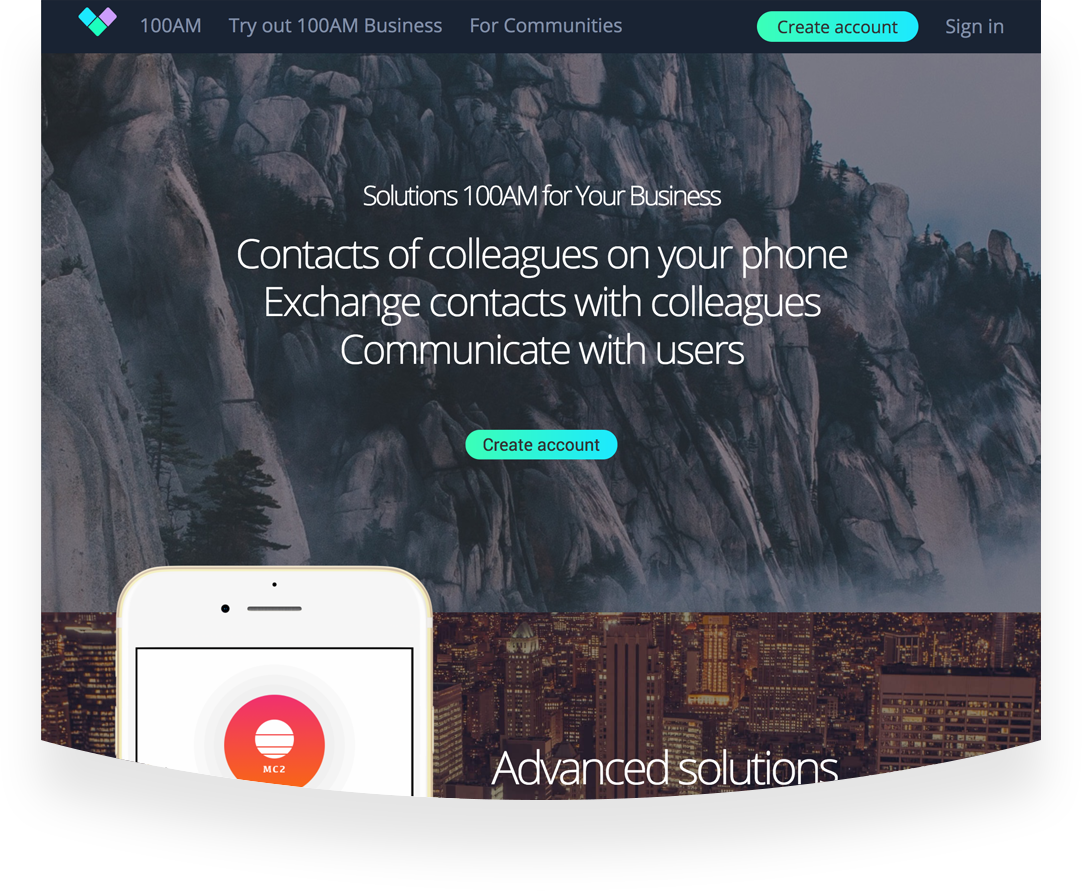
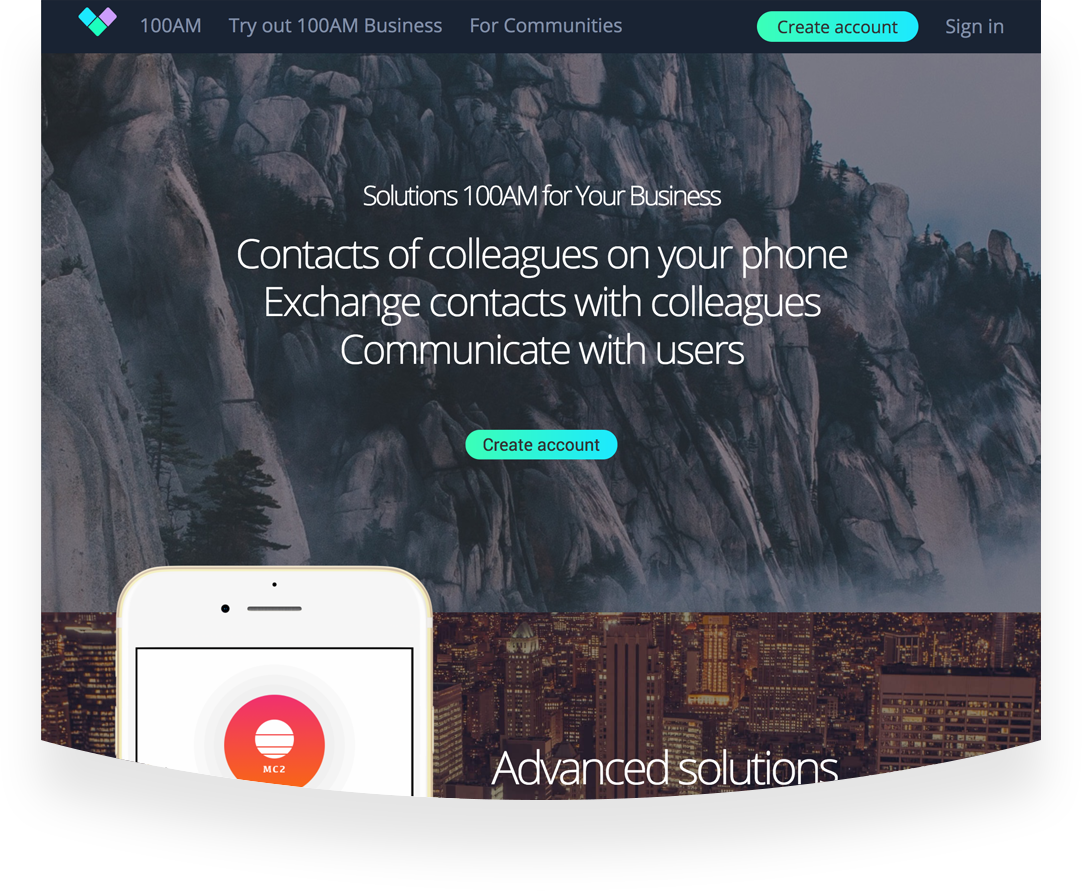
(It can be your personal or corporate email account)
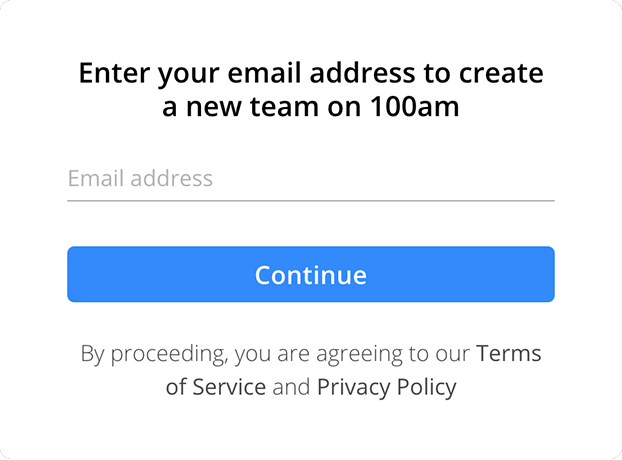
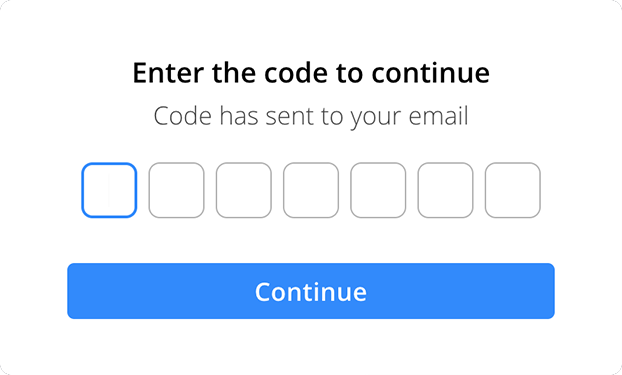
Here is an example of the email you will receive:
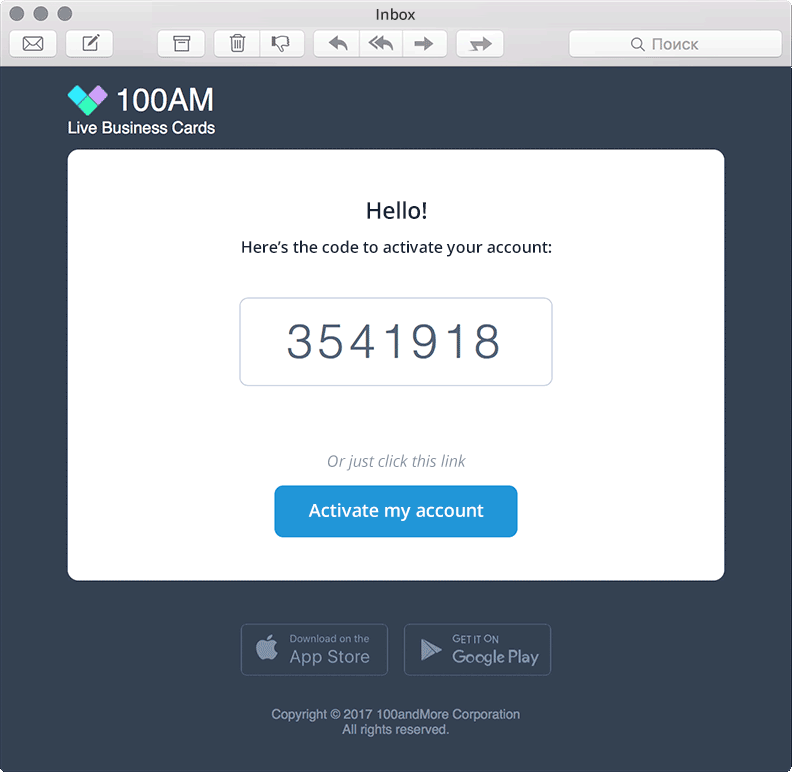
(You can change the graphics in the next steps)
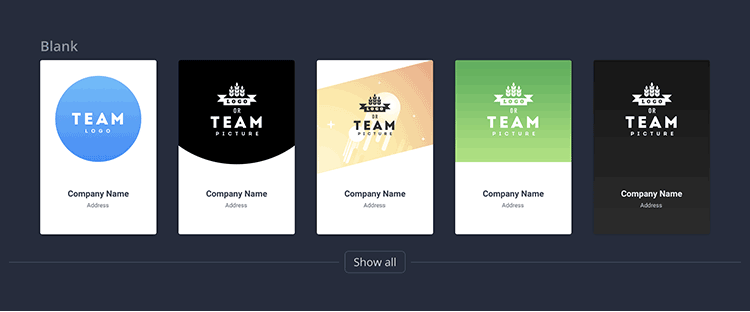
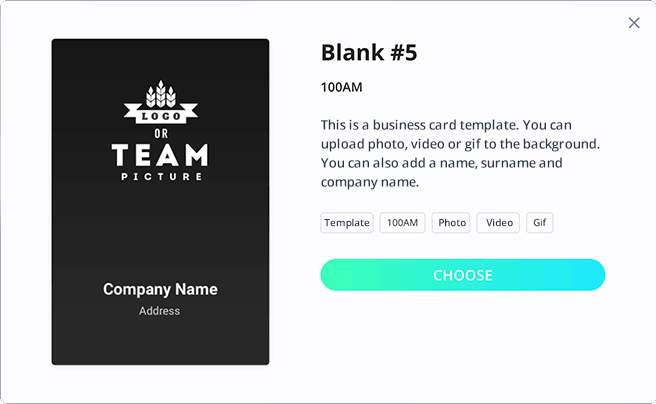
At the moment, you can insert only a photo … we’ll soon enable videos or gifs
those fields that you deem
necessary (Required fields
marked with an asterisk)
and click Save
Upload your Company's logo.
Put a branded image
that is relevant to your
company by clicking on
Change cover
Also on this screen you can change
the business card template by clicking on Edit design
Click Save after
the changes have been made.
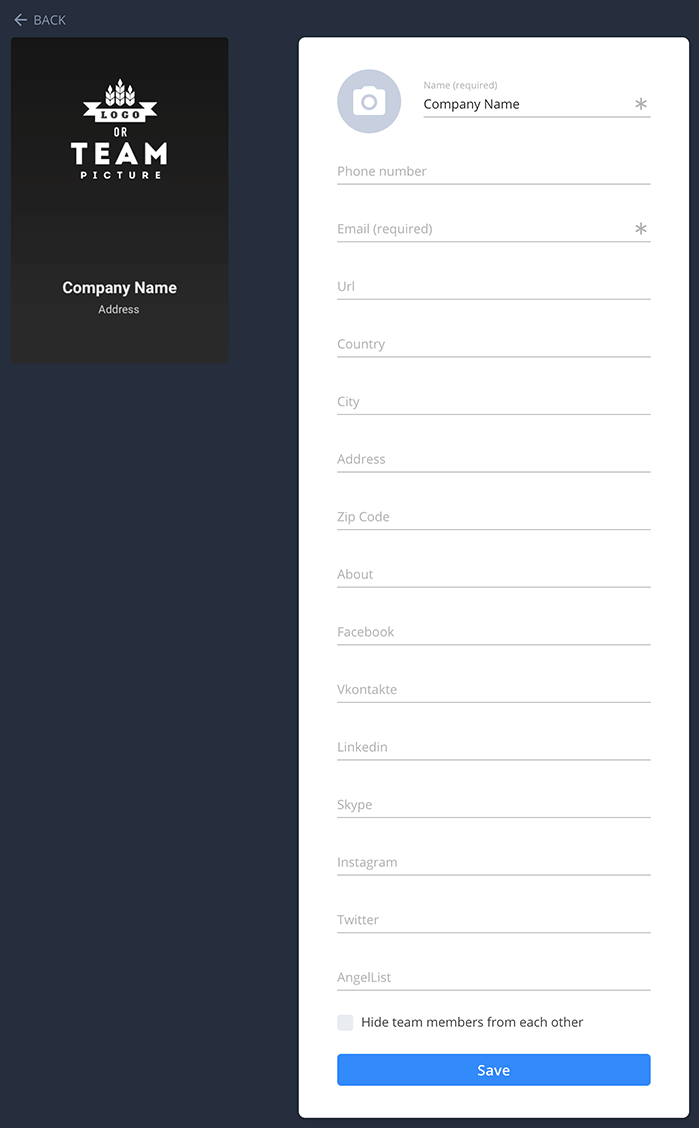
Enter the emails and
click Send invites.
You can send up to
5 invitations at a time. To invite the next
5 team members, click the
+ add members button on the main screen.
If you want, you can fill in the employee
profile (press Fill card) especially
if you don't want an employee to be able to
change a profile, enter a personal email or
personal Facebook.
And do not forget to press Save :)
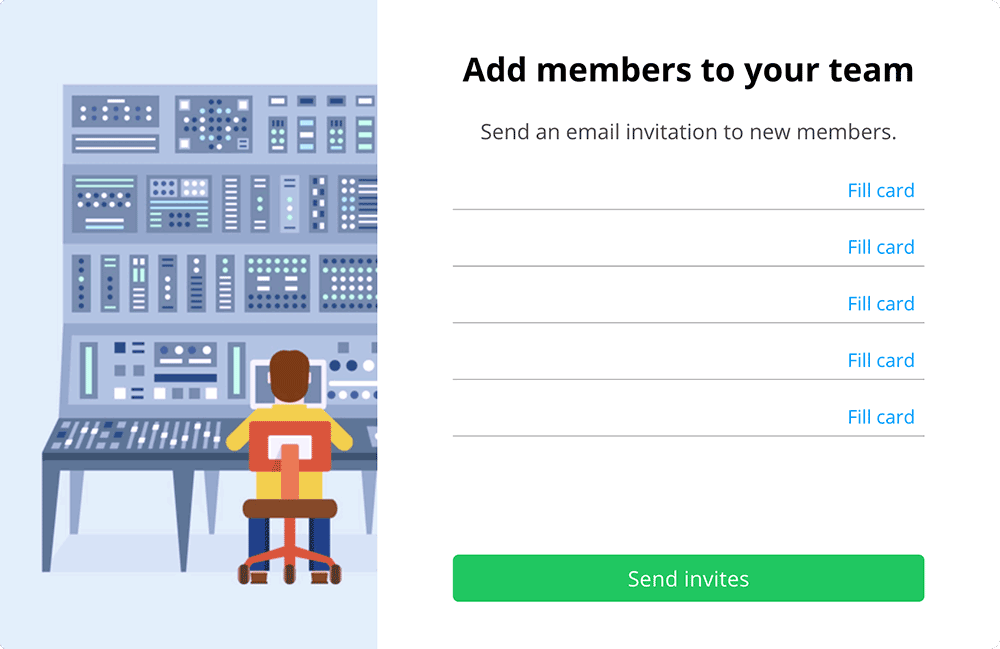
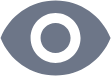
Optional for
employees

Required field for
completion by the employee.
If the employee does not enter
the data of this field, then their
business card will not be saved
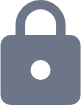
employees will not be able
to edit
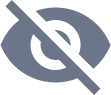
when you fill out your
business card with an employee,
this field will not be displayed.
You can send the invite again
if you entered the wrong email,
edited the employee's data, or deleted
it, (if they no longer work in the company)
You can Edit the company card
(Edit company) Edit team settings
for employees cards
And if you have any questions or comments,,
send them to
support@100am.co